The demo talks about the diagram and the subviews created. It shows the logical model and details and then looks at the physical models that are created.
I do assume you have already created a connection and so if you're struggling with that, here's a screen shot of the connection dialog. Like SQL Developer, you can just make use of the thin
 JDBC driver to connect to the database, as I have in the example. You probably won't see the extra DB2 and SQL Server tabs I have, unless you've added the required drivers for those. If you want to connect to those databases, then you can add the drivers by using the Tools > General Options settings.
JDBC driver to connect to the database, as I have in the example. You probably won't see the extra DB2 and SQL Server tabs I have, unless you've added the required drivers for those. If you want to connect to those databases, then you can add the drivers by using the Tools > General Options settings.The dialog also supports connecting to your entries in the TNS file and you can add your own custom JDBC URL using the Advanced connection type.
Once you have your connection set up, watch the online demonstration to learn more about what you can import.

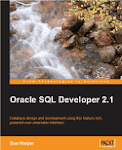




No comments:
Post a Comment