Using a magnifier is great for what I need, when speaking and doing demos, because I can show the audience just what I want them to see. It's no good if you need the font on your IDE to be a little bigger while you are working. Also real estate is typically less of problem when working at home or in the office, as most of us are not limited to the small screen of a laptop.
Changing the font size in SQL Developer is an enhancement that a few have asked for. In JDeveloper we just changed the setting in the ide.properties file. As we don't have the property in our ide.properties file, it didn't seem to be something we could control. While working on something quite different today, I came across the ide.properties file in SQL Developer again, and while the font property is not there, it occurred to me that by adding it, it might override the default. It does!
Increasing the Font Size in SQL Developer
- Locate the ide.properties file in your installation in the following folder:
{your SQL Developer install directory}\sqldeveloper\sqldeveloper\system\oracle.sqldeveloper.1.2.0.2998
- you'll see I am using SQL Developer 1.2 - Add the line Ide.FontSize=14 or what ever size suits you. The default for the IDE is 11
- Restart SQL Developer
Have fun!

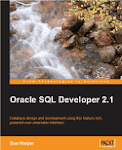




13 comments:
Thanks for the tip on the magnifier, Susan. I do lots and lots of presentations and generally I DO increase my font size dramatically inside Toad (I can tweak just about every display aspect of the tool). But you are right. Real estate suffers. Next time out, I am going to try VMG. Looks very cool.
Regards, Steven Feuerstein
Thanks Susan, working with sql developer on an Ubuntu laptop, I really appreciate your tip.
One thing I'd like to know is
how to modify the fonts in the help windows, it is difficult
to read the small fonts...
Thank you!
Andreas Haunschmidt
from Austria
email: haunand@gmail.com
Hmm... Not working! When I start SQL Developer v.1.2.1 the ide.properties file gets overwritten! Somewhere I could turn that off?
Soren,
You need to have SQL Developer closed when you make the mods to the ide.properties file. This is indeed updated when you open SQL Developer, so if the product is open when you make the changes then they are lost when you close SQL Developer.
So the process is, have SQL Dev closed, then update the ide.properties, then start up SQL Developer.
Sue
Andreas,
You asked about the Help font. You can change this for the window you are in, i.e. the help topic, by using crtl + or -. This is for the duration of the window. We have a bug logged to have this persisted.
Sue
I use sqldeveloper 1.1.3, to change IDE font size as sue describe find the file ide.properties at your home directory.
Usually at hidden directory in my case the path is /home/mesz/.sqldeveloper/system/oracle.sqldeveloper.1.1.3.2766
Thanks tons for the "Ide.FontSize"-hint!! I was about to get sore eyes with those tiny SQLDeveloper fonts....
Is it possible to change the font let's say to Courier New?
Hi Sue, i found your blog once more while i was searching for some hints to improve my work with sqldeveloper. as a previous poster already asked ... Is it possible to change the font let's say to Courier New? (in the result window not code editor)
thx for all your good work
Author, Thank you for article!
The tip for windows' users: search "ide.properties" file in your "Documents and Settings" folder.
Thanks,
Pavel
Kajdo,
There is a request logged for the IDE to have more control on the FONT settings. This is not yet approved, but we are aware of the requirement.
Sue
Hey Sue!
Just posting an update for anyone that finds this post, as the locations are different in the current 2.1.1.x release.
SQL Developer now puts ide.properties in the user settings location on Windows.
So in my case (as an example):
C:\Documents and Settings\brocask\Application Data\SQL Developer\system2.1.1.64.45\o.sqldeveloper.11.1.1.64.45
Thanks for your post - it put me on the right track.
Now if we could just get Java 6 to use ClearType properly our font woes would be over.
I add the following to sqldeveloper.conf (could just as well go in other .conf files) which helps somewhat with the horrible java rendering of fonts:
AddVMOption -Dswing.aatext=true
AddVMOption -Dawt.useSystemAAFontSettings=lcd
Post a Comment