The problem we're solving is that you might be halfway through writing a statement in the worksheet and you want to have more detail about a table or view. You can of course expand the object in the navigator to see the columns. Sometimes that is not enough, so you can click on the table or view and click through the tabs, but what you really want is to be able to describe any object and have the definition show up in a modeless window. If you're lucky enough to work with two monitors, or even have a really big monitor, you can move this window off to one side and carry on with your SQL, while the window describing the object stays visible. The image below shows the dialog describing the table selected.
 The second is a brief look at the filtering option. In SQL Developer 1.0, when you filter objects in the Navigator, you are really only limited to searches for objects that start or end with a letter or letters, or those that contains a letter or letters. e.g. E%. or %EMP% pr %ING. Here is the old filter:
The second is a brief look at the filtering option. In SQL Developer 1.0, when you filter objects in the Navigator, you are really only limited to searches for objects that start or end with a letter or letters, or those that contains a letter or letters. e.g. E%. or %EMP% pr %ING. Here is the old filter:
The new allows for a combination of requests. Here is an example of the new...

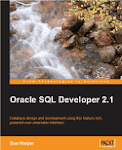







3 comments:
Sue,
Bravo! Exactly what's been requested numerous times.
On a side note, there's a possible bug (or potential enhancement) that I discovered and would like to bring to your notice since I didn't get any feedback on the OTN Forum.
http://forums.oracle.com/forums/thread.jspa?threadID=411859&tstart=15
Thanks,
Manish
Sue,
Saw your update on OTN.
Thanks,
Manish
So, you can highlight the object name in your query and then click on F4 to describe? I like to be able to do this.
PL/SQL developer has something similar from a highlight and right click/. I much prefer a shortcut - avoids aggravating the RSI.
Might be time to check out SQL Developer again soon...
Post a Comment