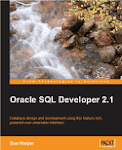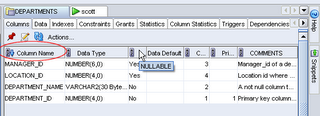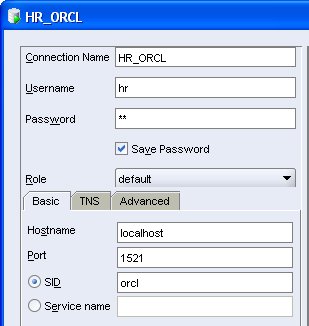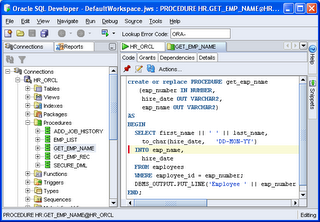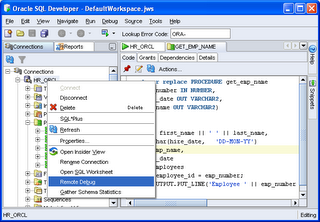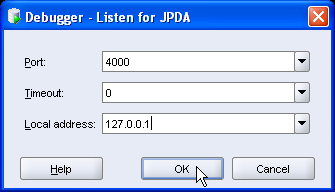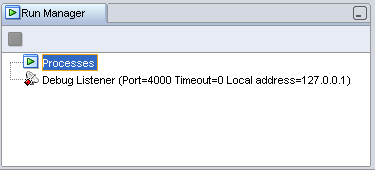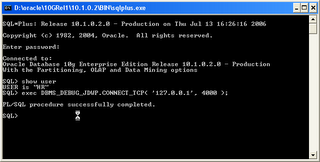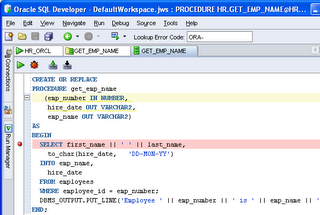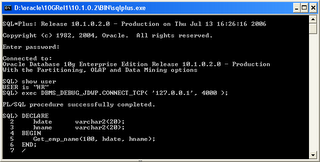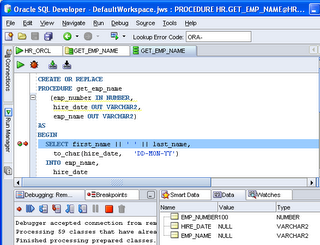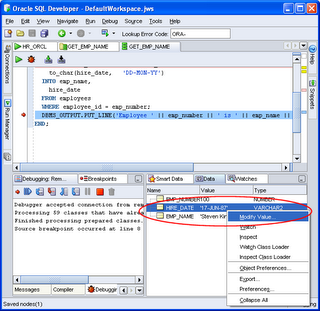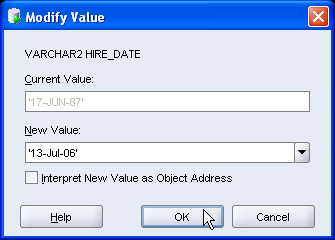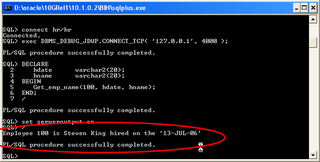Have you been to the SQL Developer home page on OTN recently? Did you spot the Statement of Direction? We have just released this document on OTN and hope it'll give you an idea of the features planned for next few releases.
A statement of direction typically does not drill down to the finer level of the features, so as I was tracking forum issues and the progress of bugs and enhancements logged in the latest developer build, I thought you might be interested in a sneak peak at a few little bits you've been asking for. You won't see these until SQL Developer 1.1, and I'm not a great fan of 'vaporware', so I won't do too many of these, but in the next few weeks I'll do a few little blog entries to show a few things to look out for in SQL Developer 1.1.
Take a look at the Table Definition Tabs:The illustration shows one of the most frequently requested features, which is to be able to sort on column headers. This feature is throughout the product now on any grid of data, whether it's instance data or the object definitions. Notice that once you've clicked on the column header, in this case Column Name, the direction of the sort is also indicated.
(Just click on the image for a larger view)The second illustration shows another frequently asked for feature, which is to display a single record on a form layout. This is particularly useful if you have great chunks of text that you need to read.
More later this week.