There are teams outside Oracle who are also writing extensions for SQL Developer. You can see a list of them here - SQL Developer Third Party Extensions. Listed on the site they're pretty harmless; you can look at the list of extensions, review the individual websites and decide to download and include the extension or not. Extensions can also be added using Check for Updates. If your company allows you to download software from OTN and other sites, then this is an easy way to get new updates and extensions. SQL Developer is no longer using this Check for Updates facility to update the core functionality. We only use it to advertise when there is a new release available and if we have a full new extension for download. We also use the Check for Updates utility to help you download and install the correct drivers to connect to some third-party databases. In the end the Check for Updates utility is most useful for our customers and partners who are developing extensions.
Yesterday I added a number of new extensions to the Check for Updates Utility and updated a few of the existing extensions.
How to Install Extensions
Start up your current release of SQL Developer and select the menu Help > Check for Updates.... Navigate to Step 2 to search through the various update centers available. You may be prompted for Proxy details if you have a firewall, once that is confirmed you'll be presented with the screen below. If you have a local file, which you have downloaded or even created, then you can select "Install from Local File" and complete the install. For Oracle, SQL Developer or customer created extensions, select the "Search Update Centers.
The choices are as follows:
- Oracle SQL Developer: All version control extensions and any announcements about the latest SQL Developer release.
- Oracle Extensions: All extensions created by Oracle teams external to the SQL Developer team. This excludes extensions we automatically ship with the product, like the TimesTen extension.
- Third party extensions: This lists all extensions not developed by Oracle and includes some third-party database drivers.
Alert!
Oracle does not test these extensions and you should be aware of what you are downloading and installing. You should also be aware that some extensions are free and some have a free trial period. Most if the extension developers are active on the SQL Developer forum. on OTN so if you have queries about the extensions, ask them on the forum.

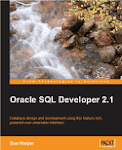





No comments:
Post a Comment