I wrote about changing fonts when we first started SQL Developer, so I'm going to recap the functionality before adding the 2.1.1 tidbit.
The thing about the fonts in SQL Developer is that they essentially controlled through the underlying framework or IDE. (now more commonly referred to as the Fusion Client Platform). So to change the font for the full product, that is the Navigators, Menus, Dialogs and so on, you need to shutdown the product update the font for the IDE, which is locates the ide.properties file in the system folder.
This system folder is created the first time you start SQL Developer and, by default, is located in the C:\Documents and Settings\
# Ide.FontSize=11 to your font size of choice, for example;
Ide.FontSize=16
Restart SQL Developer.
Notice that this does not affect the SQL Worksheet and Data Grids. Once you are back in SQL Developer select Tools > Preferences. Expand the Code Editor node in the tree and select Font. Changing this font setting increases the size of the font for any of the code editors. In SQL Developer 2.1.1, changing this font size also affect the output of the SQL Worksheet script output and the Data Grids.
Of course, there are lots of folk who just want the Editors and Data Grids to be resized, in which case, you don't need to edit the ide.properties file.
This has been a much request feature on our Exchange, I hope the update helps those of you who have been looking for this support.

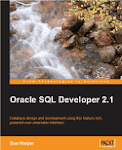




1 comment:
For you Mac users, the folder containing these settings is a hidden folder located at ~/.sqldeveloper (a.k.a. /Users/yourusername/.sqldeveloper)
Post a Comment