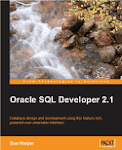There is lots to tell you about the trip, the work they are doing and have already released and I'll come back and tell you more another time, right now I want to give you a dip into something you can test in SQL Developer.
Part of the Migration Workbench functionality is the ability to connect to and review the objects in a third party database, such as MySQL, SQL Server and Access. In fact these are the three third party databases the team are targeting for their first release. So the Migration Workbench extension to SQL Developer, will allow you to browse your third party database, and then migrate all or some of these objects and data to Oracle. Very exciting! Well, the full Workbench is only due for next year. What we've added to SQL Developer 1.1 is the ability to connect to and browse a third party database. Here's How:
1. JDBC Drivers: Assuming you have an MySQL or SQL Server database, verify you have the correct jdbc drivers. This Getting Started document on SQL Developer 1.1 has links for you to download the drivers you will need.
2. SQL Developer 1.1: This functionality will only be available in SQL Developer Release 1.1. You can test the functionality with the current evaluation release, 1.1.0.22.71, available from here.
3. In SQL Developer, navigate to the Tools menu: Preferences >Database > ThirdParty JDBC Drivers.
4. Click Add Entry and add your specific jar file.
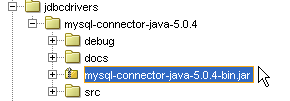
The jars on this preference panel are used for all third party databases.
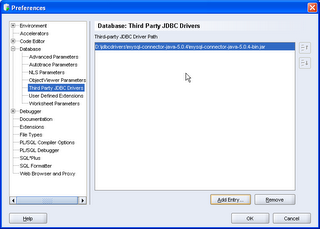
5. Now you can add your connections. Navigate to the Connections dialog and add a new connection.
My example is for a MySQL Database. As for Oracle, be sure your third party database is up and running!
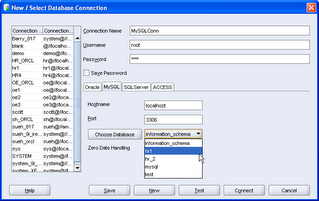
6. Test and save the connection. Note, in my example I have an ACCESS connection tab too. This will be available in the SQL Developer releases post Evaluation Release 3 (1.1.0.22.71.)
7. You should now see the third party connection in the navigator. Remember this is read only access you have. However, the appropriate tabs and details are available for you to browse and review your database objects.
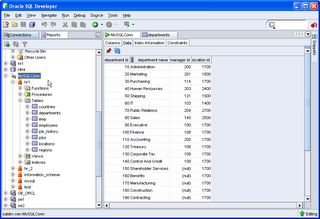 Have fun!
Have fun!